Profile: rodol
Stewy wrote:
Correct me if I'm wrong, but I am FM Marquis right?
Nope, currently you are Admiral on OP and Junker on TL. Junker is the first rank of the Trade Lords, that you and Frosti won in the Nuclear Olympics.
The new system will let you spend rep to gain ranks on demand. Each rank level will have a rep price, that you can get if you already got the previous one on the tier. The three units, EB, TL and OP work independently and you can have different ranks on each.
FM and IC are not ranks, they are moderation positions.
Thanks for the history class offer, but 2 things, lol.
1. The rep system is not in place yet, I'm working on the plugin that does that right now, actually.
2. When the plugin is finished, there will be more than one way to gain rep. For example, logging into the game servers will give rep, using the chat, being upvoted, asking questions on the forum, etc. Each of these categories are capped at 1 rep per day individually, so repeatedly reconnecting to the game server wont give you more and more rep :P. You gain more rep by doing one of each, and get bonuses to these categories when you are in a faction or guild.
No, you don't have to translate it. :D It is 68,000 words.
Thank you for your support!
Rival Rebels Novel is out! You can get the book here:
Kindle E-book Edition
Paperback Edition
It's 300 pages of action-packed humor sci-fi, with Lord Vertice, Toyguy, and the rest of the gang!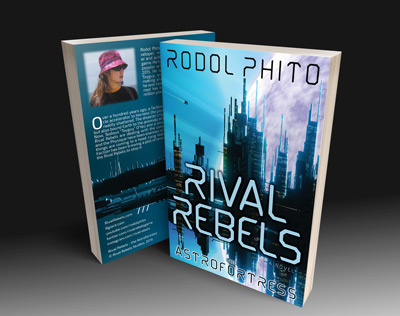
#book #scifi #ebook #comedy #indiegame #indiedev
Hey 0nim1si, sorry for the delay. Now the price should reflect your discount. :)
Note: If you are an old ranked member that was awarded a game edition, please let me know.
Welcome to the Rival Rebels Game!
This is a bit of a manual, to substitute for the currently missing tutorial phase of the game. Some technical details are covered here too.
Where to start: (tips)
Just join!
All the settings are configurable in-game, with immediate feedback on what settings are no good.
The most important tab to skim is the input tab, to get a feel for what keys you can press.
The first thing you’ll see is the Skyclone character customizer.
There are tabs on the bottom right corner which let you choose what part to customize. (Some icons are temporary, just try them out).
Each tab lets you access detailed customization options for the corresponding part, for example the eyes tab lets you change how open the eyelids are.
In the Body Suit tab, you can select a color from the palette and click a region on the character Body Suit to paint it.
To rotate your character, click and drag with the mouse.
To save your character customization, click on the text area at the top right, type a name, and click the + sign.
To load a saved character customization, click on any scheme name.
To delete a saved character customization use the X symbol next to the scheme name.
When you finished customizing, to exit or to go back to the Skyclone, press the first button on the left on the Hotbar, at the bottom of the screen.
Once you spawn into the world, you can hold down the E key to access the Player GUI and press the Hotbar buttons.
Many things have GUIs, try pressing E while hovering over them.
Input Summary:
WASD keys are for movement, spacebar jumps, shift sprints.
E - Holding E opens the GUIs and let you click the Hotbar buttons.
R - R is the action key for sitting down on the pilot seat, opening doors, etc. To activate center the crosshair on the object until it glows and press R.
T - T focuses the chat. Type your message and hit enter to send, or press escape to cancel.
1 and 3 keys toggle between first and third person.
4 - Holding 4 allows orbiting the camera.
2 - 2 toggles Free Cam mode and locks the player.
Square bracket [ ] keys increase and decrease free cam fly speed. [ is less and ] is more.
Escape key opens the main menu.
You can change and combine different types of crosshair from the setup GUI.
Mouse Click - To pick up an item, center the crosshair on it until it glows, and then click it with the corresponding hand you want to pick up with.
Left click = left hand. Right click = right hand.
V - Swapping weapons is done by holding V and clicking the hand you want to swap.
B - Swapping tools is done by holding B and clicking the hand you want to swap.
Weapons:
Right and left click are important, Rival Rebels has a full dual wielding system.
Right click fires the weapon in the right. Left click the left one.
C - Holding C and clicking left or right will rack the chosen weapon on your back.
The back rack can hold only 3 weapons or tools.
V - Holding V and clicking Swaps the weapon.
N - Holding N key and clicking will drop the weapon from you hand.
The Ein-Sten is a two handed weapon, but it can be held in one hand while riding the Rave 1 Hover-bike.
Scroll wheel - Use the Neo feature with the scroll wheel to spread your weapons and gain lateral aiming.
The Neo feature can only be used with one handed weapons, unless you are riding the Rave 1.
E - Use E on the nuke to open the timer GUI. The sliding button arms and detonates.
For a countdown detonation, arm the nuke and set the timer.
Nukes need to be built and assembled using the pliers tool.
Tools:
The Shaper: (Building Tool)
C - Holding C and clicking will rack the Shaper on your back.
B - Holding B and clicking Swaps the tool.
The Shaper is a two handed tool.
E - While holding the Shaper E opens the Shaper GUI, where you can select shape type on the left and materials on the bottom.
The materials on the right half are glass.
Left click places a shape if no shape is selected.
Right click selects the shape you are looking at.
Left click extends the shape you have selected.
Left click and drag lets you place blocks in mid air.
Right click deselects all shapes you have selected.
Right click + Shift adds the shape you are looking at to the selection.
M - M starts multiselection mode, which lets you engulf several blocks at once with a box selection, adjust the selection until you are ready and then confirm by pressing M again.
J - J Joins all selected shapes.
Ctrl/Cmd + Z performs an Undo step on every shape selected. Deletion can not be undone, because you can not select deleted shapes.
Left click also multi-extends if you have a group of shapes selected.
The blue rotation widget that appears when the GUI is open lets you rotate a shape before you place it.
Ctrl/Cmd + C copies the selection to your clipboard.
Ctrl/Cmd + V begins pasting preview.
The blue rotation widget also lets you rotate the paste preview.
Left click in pasting preview mode locks the preview to adjustment mode.
The blue rotation widget lets you shift over the adjustment mode paste preview.
Left click in adjustment mode confirms the paste.
If you have a Shaper in your hand, you can select multiple shapes with shift+right click and then hit ctrl+C to copy the shapes to your clipboard. Then you can hold E and enter a name into the top right box and hit plus to save the clipboard as a blueprint.
The top right panel in the GUI lets you save the current clipboard for later, or select and load clipboards you have saved.
To place an existing blueprint, you can click it in the top right box and then Ctrl+V should enter the blueprint ghost mode.
Click to confirm.
The delete key deletes everything you have selected.
The shaper works in Free camera mode by pressing the P key, leaving the player locked in place.
The Airbrush: (Paint and Decal Tool)
Clicking on a target with the Airbrush enters customization mode.
Paints and decals can be applied depending on the object type.
Paint schemes can be saved in the top right corner.
Ship color schemes need to be reassigned every time you exit the Skyclone. (alpha)
Shapes can be painted and decalled.
Holding J and clicking quick paints shapes using the last selected color.
The Pliers: (Assembly and Repair Tool)
Crates usually spawn at ground zero in Tyranika
Clicking on a crate with the Pliers opens the blueprint GUI, where you can choose what to build.
Select an option, and it will tell you the crate requirements.
If there are enough crates to build that recipe nearby, then you can press Build.
The crates will disappear, and a ghost blueprint will appear in their place.
Use the pliers on the ghost blueprint, you can watch your progress on the top center of the screen.
Once you finish, the blueprint will be assembled and complete.
Further assembly may be required for some recipes, like the Tactical Nuke.
Use the pliers to repair existing objects, just click on an object and it will repair it.
The pliers may also be used attach and detach ship-parts, weapons-parts and machines.
To detach, click on a part that is at full health. To attach click on an empty pylon or empty slot and use the GUI to choose which part you want to attach to it. Only parts that are close by will show up on the list.
Note: Attaching will fail when the part you are trying to attach is bigger than the slot.
Vehicles:
R - R is the action key for sitting down on the pilot seat, opening doors, etc. To activate center the crosshair on the object until it glows and press R.
The Corsaire 3, the Punk tank, the Rave 1 and the Nuke bike have a speedometer, with a speed-limit slider.
Decrease the speed limit to facilitate maneuvering.
Increase the speed limit to achieve maximum speed.
Space bar flies up, Control flies down, A and D roll the ship so you can bank, and mouse is to steer.
Pitching up and down is done by moving the mouse forward and back.
The get off the ship press R.
To go to Rgiant, Tyranika or to Dev, take off in your Corsaire 3 and fly around until you find one of the big triangular portals. They are on the corners of the map and are animated. Be careful not to fly into the forcefield though…
On the Corsaire 3, you can use the Minkowski Drive’s “back to base” button, located on the floating box to the right, to return to the Squadron Base.
(The Minkowski Drive phase jump to saved nav points is not implemented yet).
The Hotbar slide button arms the nuke with the first click and drops the payload with the second click.
As of right now, there is no way to choose which side to drop.
Closing and opening the slide button arms the second payload, which can then be dropped with the trigger button.
Nukes wont work on the spawn.
On the Corsaire 3, Left click fires the Ein-Fire, and Right Click fires Ein-Cannon.
To get into the gunner position, you must sit down at the gunner seat, and then press the Gunner button on the Hotbar.
To release the Rave 1 Hover-bike from the Corsaire 3 pylon, you can seat into the Hover-bike an use the Hotbar drop switch. Or you can use the drop switch from the Corsaire 3 cockpit Hotbar.
Troubleshooting FAQ:
1- Blurry text: try starting the game at a higher quality level on the initial launcher menu, if your computer can handle it. ‘Simple’ setting should look good.
2- Login failed: make sure you have the appropriate keyboard (language) layout selected for entering your password.
3- If you get stuck at any point, just try again. This is an alpha, I’m still fixing stuff, sorry about that!
4- Loading bar/Progress bar stuck: Quit and relaunch.
5- Splash screen with no menu forever: Quit and relaunch.
6- Stuck at connecting to server: the server may be down, try pressing escape and then choosing disconnect. Then try joining again.
7- I can’t press Hotbar buttons: tap E to open the GUI and unlock the mouse, press the Hotbar button you want, then tap E again to exit the GUI. ???
8- Stuck falling/clipping into something: press the Skyclone button on the Hotbar to go back to the customizer. From there you can respawn back again, unstuck.
9- Ship behaves weirdly: press the Skyclone button to respawn again (all your items get reset, including the ship). This is a networking bug I still haven’t figured out.
10- My ship wont fly: turn it on by pressing the power button on the Hotbar, then hold the spacebar to take off.
11- All my stuff is gone: press the Skyclone button and respawn. Your stuff is currently not saved, but you get fresh new stuff every time you die.
12- If everything lags, try the following:
a-Moving the Upsample slider found in Video tab of settings, the further to the right it is, the faster the game will run in some computers (but some graphics will look worse).
b- Also, you can select Shadows None in a dropdown, and flip the PPFX (post processing effects) toggle off.
c- Starting the game at a lower resolution, and try choosing ‘Fastest’.
d- If performance is still bad, let me know and I can provide further assistance.
e- Restart your machine.
Note: if your game is performing ok, it is better if you don’t try changing the graphics settings. There are several settings, especially in the video tab, which do nothing, or do terrible things. :P
Known bugs:
– Corsaire 3 ship does whatever it wants sometimes.
– Dying in Freecam mode and respawning doesn’t let you move (Workaround: go into and out of Freecam mode (2 key), and movement is restored)
– Player character animations and controls are funky.
– Skyclone GUI color pickers move the panel when dragged
– GUI layering sometimes gets messed up
– GUI Panel positions are not saved
– Networked player looking is choppy
– Networked object movement stutters sometimes (Workaround: reconnect sometimes fixes this)
– Decals of other objects are visible when customizing an object with the Air Brush
– Decals interact weirdly with shaper hovering
– Decals do not work correctly on convex shapes
– Module collisions are missing while in the hand
– Clicking a weapon/tool sometimes grabs the battery instead, and makes the player do a weird dance. (Workaround: if this happens, just hold N and click to drop it)
Please report any bugs you find, have fun!
Ranks are working fine, but we have new badges, OP ranks are yellow now. Can you see the captain badge under your name? It is next to the rep and credits box.
Note: I haven't finished the rank page yet, thats why it is empty.
Hey, I'm working on the Tactical Nuke 8.
Take a look.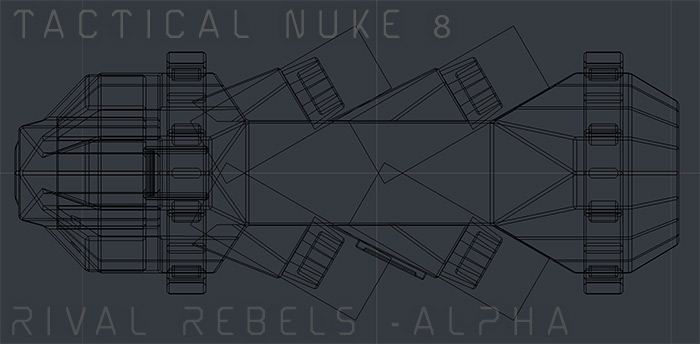
It takes 8 rods. 4 kiloton yield.
To get Rival Rebels Game Early Access:
1-Make an Rival Rebels account.
2-Go to the Rival Rebels Store and choose which Funder Edition you want to purchase.
3-If it is not available, make a post below to tell us which Funder Edition you want.
4-Please check the important notes below. If you have more questions, feel free to ask (you can follow this post using the watch button to receive an email when we answer you).
By buying a Funder Edition, you are helping us Crowdfund the game development! Rival Rebels is fully independent, secure, and ad-free. Thank you for your support!
Important Notes:
-The Rival Rebels Store only accepts PayPal (Amazon Pay will be added soon).
-We don't keep any Credit Card information in our store.
-The game is unfinished and in an Alpha state.
-The game only works on Windows and MacOS. (Linux will be added soon)
-The game download size is less than 1 Gb.
-The game is multiplayer only.
-If you posted on the old forum please post again here.
-If you are an old member of Rival Rebels, check the Members Awards post on the old forum.
The reason I keep the edition stock quantities very low is that the game is in closed alpha. I don’t want people to buy it thinking its ready, because it is not.
Don't worry, your support will be rewarded accordingly. :)
Translators will enter and edit text using a web form that link to each specific content (website and game).
Only approved translators will have access to their specific language.
Hold on to any translations you have already made until I finish the input form. Then you can copy paste it into the right box.
The translator tag will display only after the reward is in place.
Yeah, I'm still very busy making the new site stable and effective.
Thank you for your support!